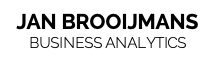How to edit the json code of a theme
Standardising a Power BI them is great and has many advantages!
It enables me and my stakeholders to standardize easy and efficiently. Once done right, it saves looooads of time. More important even, reports have one design, look great and that helps adopt data analytics in your organisation.
Follow along to implement your own theme, with these steps:
1. Get familiar with the formatting options in Power BI. Open up the formatting options for different visuals and see how the options interact with your visual.
2. If you are unfamiliar with theming start with this generator by Point – I think it’s the best out there. You can set the design for a page, all visuals in general, but for every visual (line chart, table, bar chart, card etc.) specifically as well. Set the parameters the way you like your theme, and download the file. Now you have a json file which is the basis for a theme in Power BI.
3. Use this file as a starting point if you want, and adapt where needed. First see what the result looks like, with adding the theme to a report you are using for your team or organisation. Check the results. Are changes needed?
To do this; open the json file – I prefer to use Visual Studio Code, it makes it easier to see what you are doing and spot errors quickly. You can change or add parameters in the file and save. Want to know what parameters to use? Download the latest version of the reportThemeSchema [from github by Microsoft] and open it alongside your own json file in Visual Studio Code. If you start typing it will guide you now in the possibilities per parameter on what you can use. See the github link for more instructoins on this if needed.
4. Finally, use the theme in your Power BI report in Desktop, via View > browse for theme. Then share via the Service and everyone is on the same design.
If you search on Google for a theme, there are a lot of references to github with examples of themes to use – I haven’t found one that still works. Microsoft has a habit to change some of how the parameters work with every release, so a specific part may need attention in a future release. Here comes Visual Studio Code in play as well, where it tells you what the errors are in the Issue section. If you want to use a copy of my default theme to get started immediately, reach out to me!